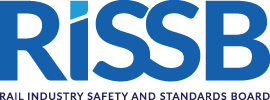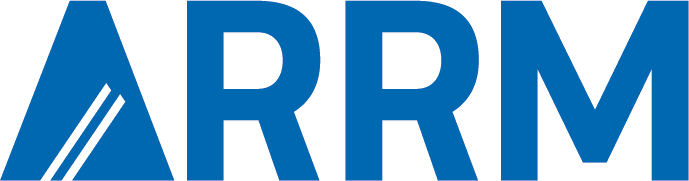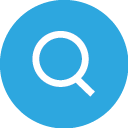Adding Comments to PDFs in Adobe Acrobat Reader
Why use comments?
RISSB only accepts feedback as comments in the PDF. Please do not edit the PDF directly or convert it to Word.
Using comments:
- keeps your feedback linked to the text;
- helps RISSB standards development managers (SDMs) sort, track, and filter your suggestions; and
- allows several reviewers to give feedback on the same section.
✅ Only use the commenting tools in Adobe Acrobat or Adobe Acrobat Reader (free version).
✅ Make sure that all comments are directly related to existing content. If the content does not yet exist, select the heading or section to which you want to add the content.
Step 1: Opening the PDF in Adobe Acrobat Reader
- Make sure Adobe Acrobat Reader is installed on your computer.
- Open the PDF using Adobe Acrobat Reader (see NOTE).
- The toolbar for adding comments is usually available on the left-side of the window but a contextual menu is also made available when you select specific text.
- Adjust the View and Zoom so that the document is Fit to width and you can easily read the content.
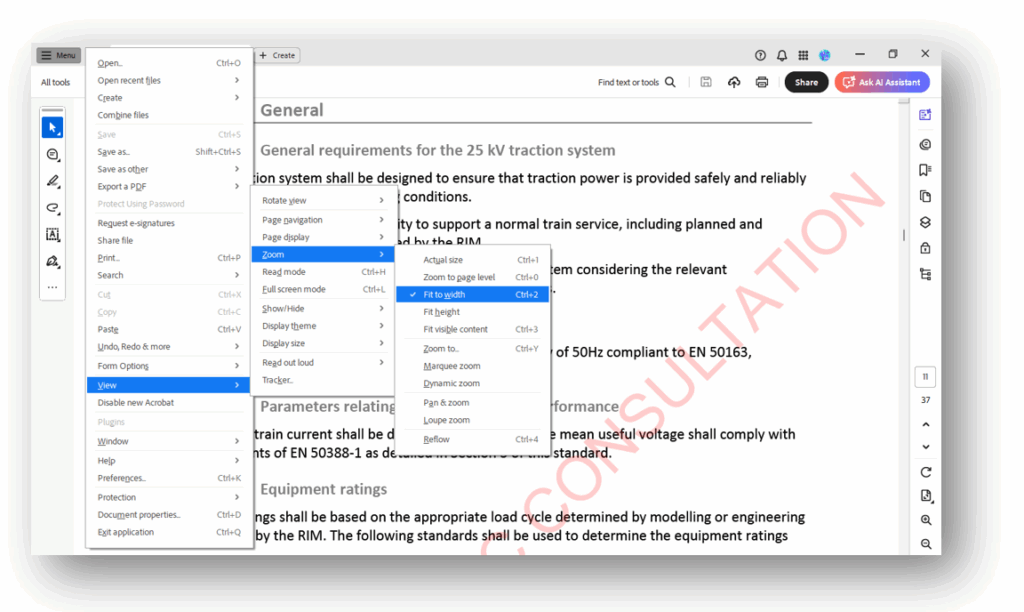
NOTE:
Some versions of Adobe Acrobat Reader show the following message: “This is restricted file – The owner of this file has locked it from receiving comments or other changes when opening the comments sidebar”. This does not actually prevent comments being made. This issue has been raised with Adobe by users since February 2025. See more here.
Step 2: Using the commenting tools
- The simplest way for adding (and processing) comments is to select the text for which you are adding the comment.
- When you select the text, a contextual comment pallet appears as shown below.
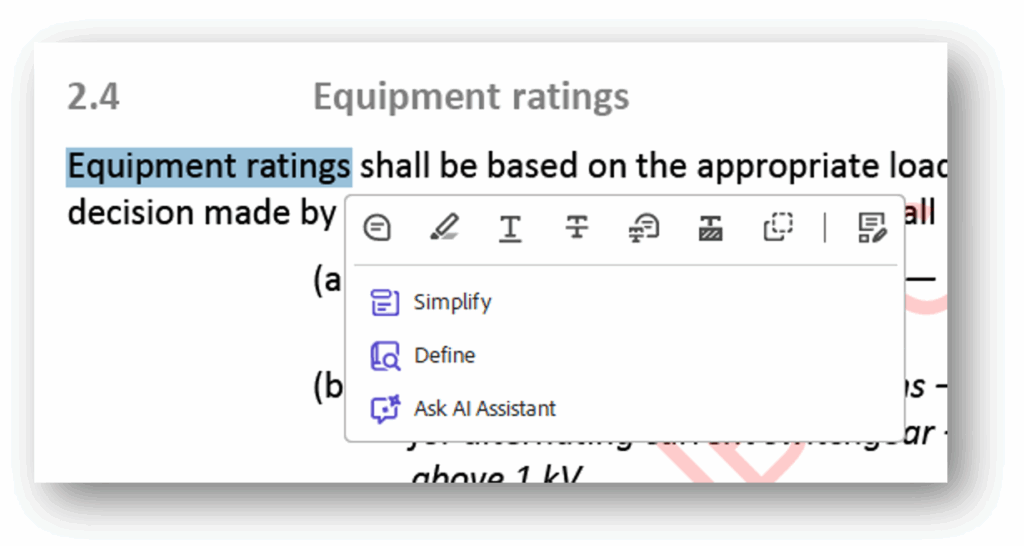
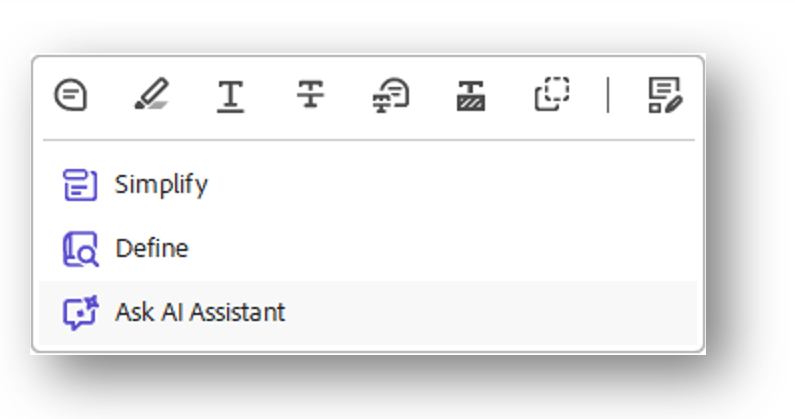
Figure 1 Contextual tool palette
The contextual tool palette provides easy access to eight (8) tools.
- Add a comment
- Highlight text
- Underline text
- Strikethrough text
- Replace selected text
- Redact text
- Copy text
- Edit a PDF
The two bold options (i.e. Add a comment and Replace selected text) are the easiest and most efficient way to provide feedback on content of RISSB products.
1. Adding a text comment
Use this to leave a comment on any text (or content) in the document.
- Select specific text.
- Click the Add a comment button on the tool pallet.
- A comment box will appear – type your suggestion, either a different description or a reason for removing the text.
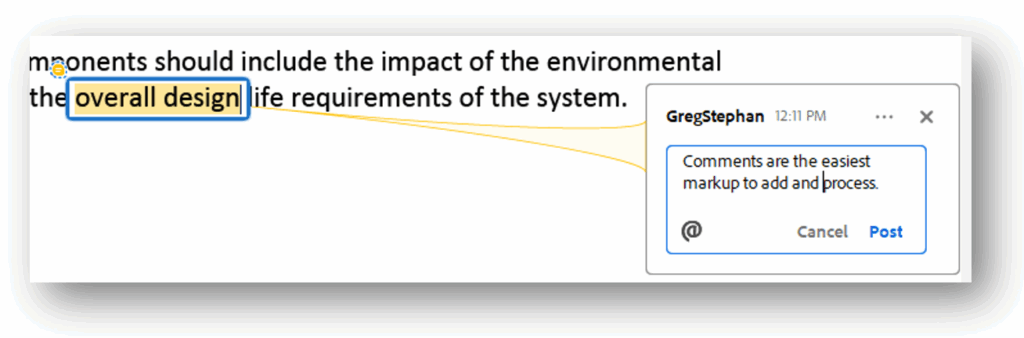
- Click Post.
2. Replacing selected text (and adding a comment)
Use this to suggest removing or replacing specific content and providing a comment.
- Select specific text.
- Click the Replace select text button on the tool pallet.
- A comment box will appear – Add your comment explaining what should change or be deleted.
- Click Post.
Step 3: Checking your comments
Before you send the file back:
- Click the Edit, Delete or reply to comments button (right-side of the screen). The comments panel appears.
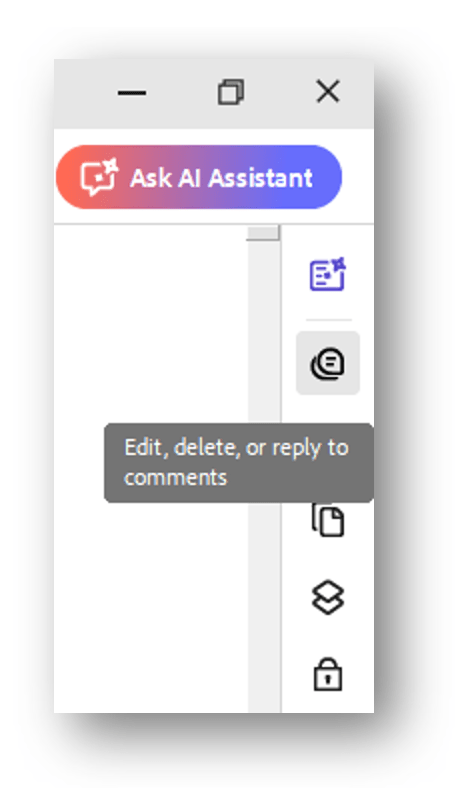
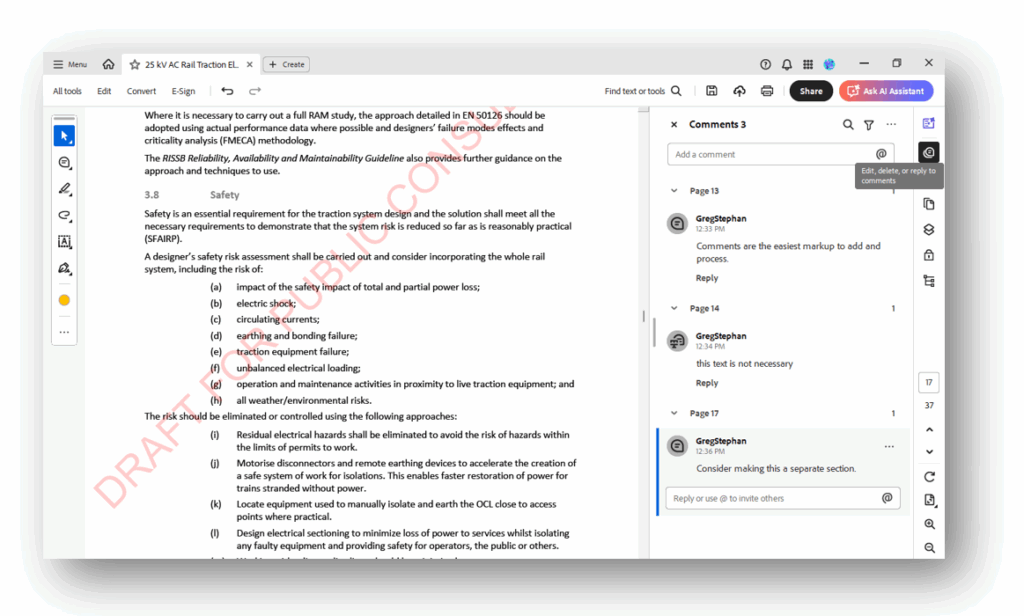
- Review your comments, making sure they are clear and relevant.
Step 4: Saving and sending
When you have added all of your comments:
- Save the PDF (i.e. Go to File > Save As or press CTRL+S).
- Save the file with your initials or name appended to the filename (e.g. [TITLE]_YourName.pdf).
- Email it as instructed to the SDM.
❌ What Not to Do
🚫 Do not use editing tools to change the document’s content.
🚫 Do not convert the PDF to Word.
🚫 Do not insert comments as footnotes or endnotes.
These actions cannot be tracked, sorted, or filtered – and may be missed.
Need Help?
If you are unsure how to comment, please ask your SDM or contact RISSB support for assistance.